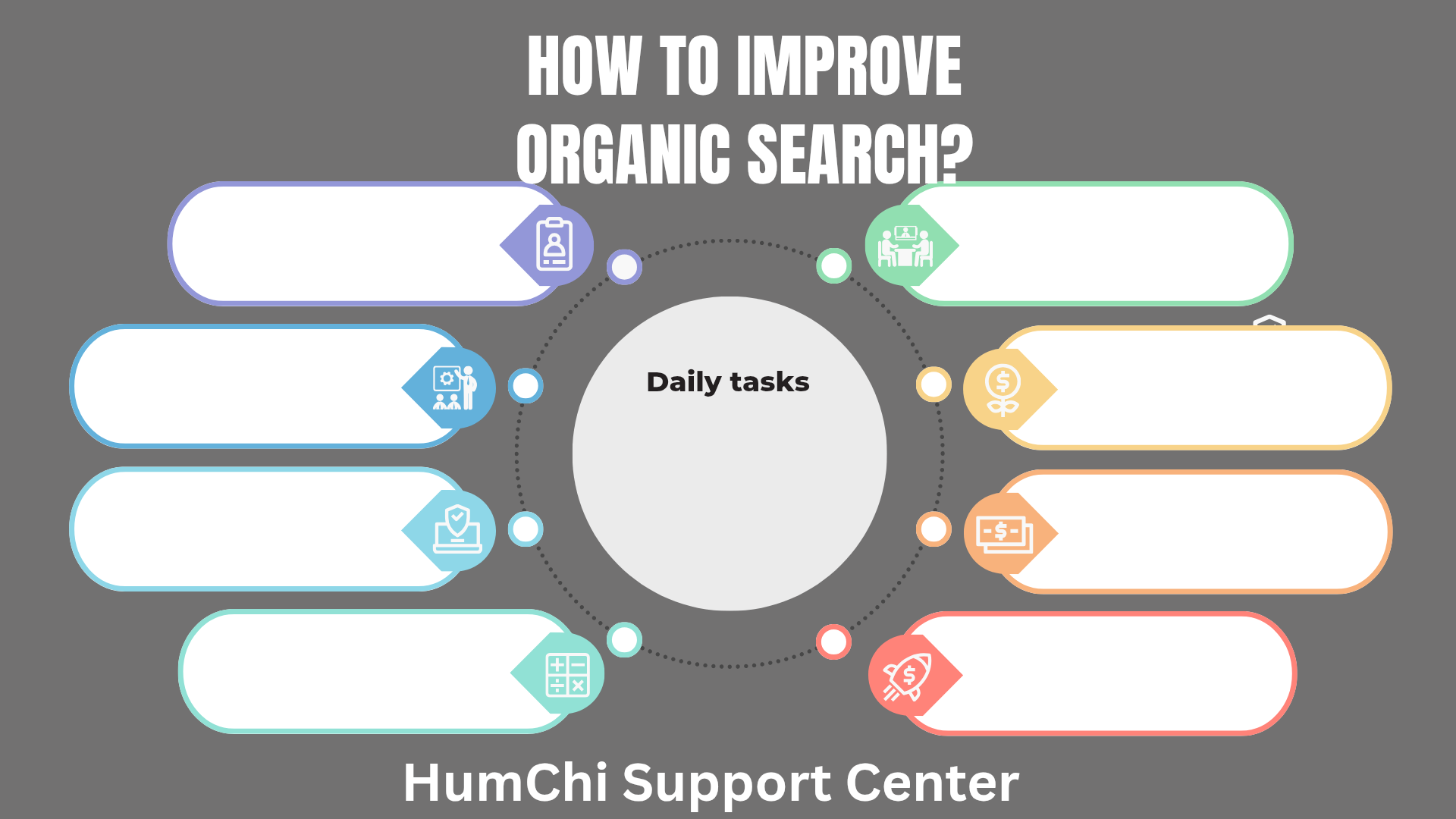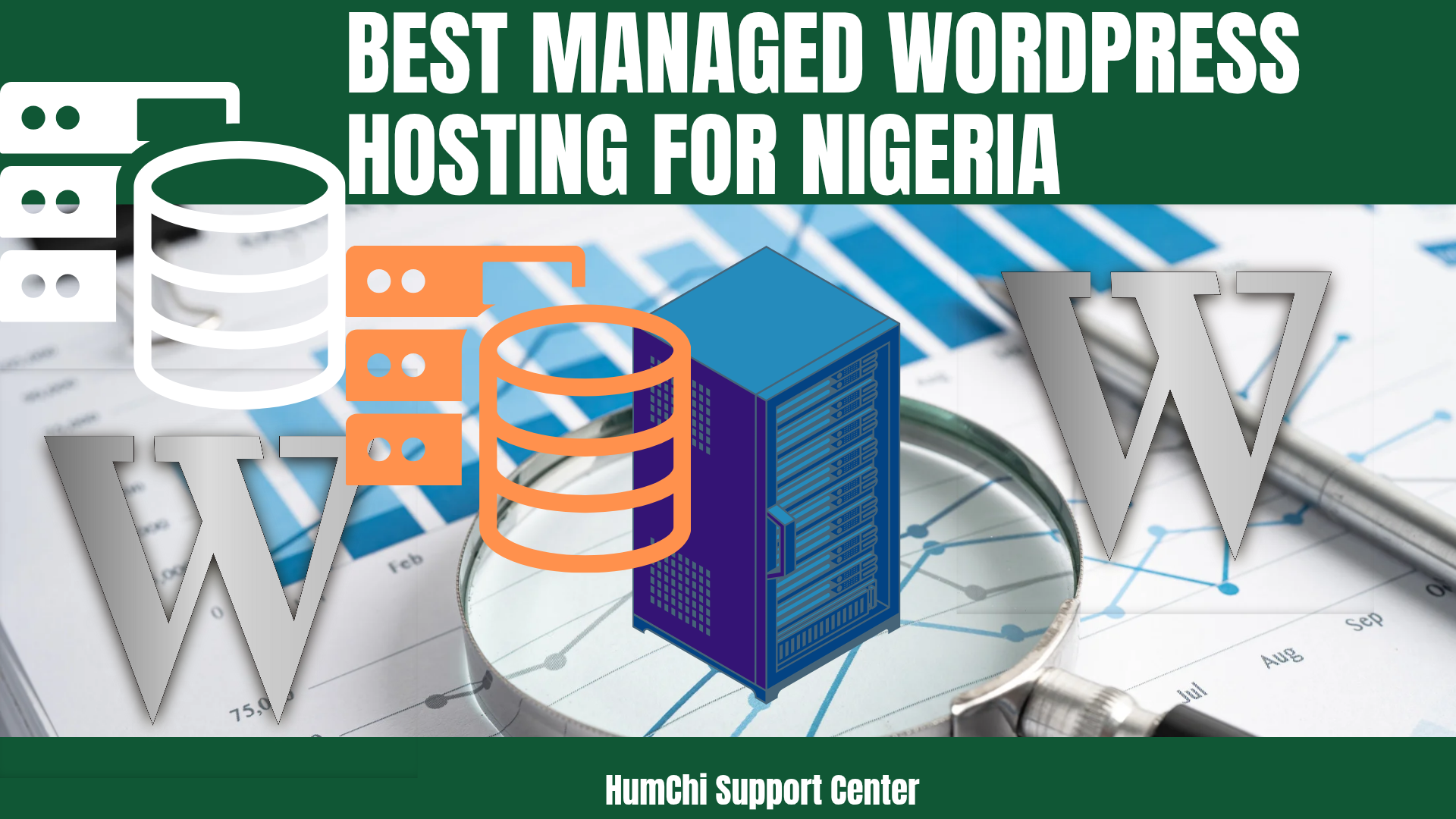How to Check WordPress Speed
How to Check WordPress Speed?
Website speed directly impacts user experience, search engine rankings, and conversion rates. For WordPress sites, monitoring performance is crucial since slow-loading pages can drive visitors away within seconds. Studies show that a one-second delay in page load time can reduce conversions by 7% and increase bounce rates significantly. Understanding how to properly check WordPress speed using reliable tools and metrics helps identify performance bottlenecks and optimize site functionality. This comprehensive guide covers essential speed testing methods, key performance indicators, and actionable strategies to enhance WordPress site performance.
Why WordPress Speed Testing Matters
WordPress speed testing serves multiple critical purposes beyond basic performance monitoring. Search engines like Google consider page speed as a ranking factor, meaning faster sites often achieve better visibility in search results. Additionally, modern users expect websites to load within 2-3 seconds, and exceeding this threshold leads to higher abandonment rates.
Regular speed testing helps identify specific issues affecting performance, such as oversized images, inefficient plugins, or server-related problems. Understanding optimal website loading speeds provides benchmarks for measuring improvement and maintaining competitive performance standards.
Speed testing also reveals how different elements contribute to overall load times, enabling targeted optimization efforts. Rather than applying generic solutions, testing results guide specific improvements that deliver measurable results. This data-driven approach ensures optimization efforts focus on areas with the greatest impact on user experience and search engine performance.
Essential Speed Testing Tools for WordPress
Several reliable tools provide comprehensive WordPress speed analysis, each offering unique features and insights. Google PageSpeed Insights stands as the most authoritative testing platform, providing both mobile and desktop performance scores along with specific optimization recommendations. This tool directly reflects how Google evaluates site speed for ranking purposes.
GTmetrix offers detailed waterfall charts showing how individual page elements load, making it easier to identify specific bottlenecks. The platform provides historical data tracking, allowing users to monitor performance trends over time. Pingdom Website Speed Test delivers fast results with geographic testing locations, helping assess performance from different user perspectives.
WebPageTest provides advanced testing options including multi-step transactions, video capture of loading sequences, and connection throttling to simulate various network conditions. For WordPress-specific insights, Query Monitor plugin offers real-time performance data directly within the WordPress dashboard, showing database queries, PHP errors, and resource usage.
- Google PageSpeed Insights: Official Google tool providing Core Web Vitals scores and optimization suggestions
- GTmetrix: Comprehensive analysis with waterfall charts and historical tracking capabilities
- Pingdom: Quick testing with multiple geographic locations and detailed performance breakdowns
- WebPageTest: Advanced testing features including video capture and connection simulation
- Query Monitor: WordPress plugin for real-time performance monitoring and debugging
Key Performance Metrics to Monitor
Understanding essential performance metrics helps interpret speed test results effectively and prioritize optimization efforts. Core Web Vitals represent Google's primary user experience metrics, including Largest Contentful Paint (LCP), First Input Delay (FID), and Cumulative Layout Shift (CLS). These metrics directly influence search rankings and user satisfaction.
Largest Contentful Paint measures how quickly the main content loads, with optimal scores under 2.5 seconds. First Input Delay evaluates interactivity responsiveness, ideally remaining below 100 milliseconds. Cumulative Layout Shift tracks visual stability, with scores under 0.1 indicating minimal unexpected layout changes.
Total page load time provides an overall performance snapshot, though modern metrics focus more on user-perceived performance. Time to First Byte (TTFB) measures server response speed, with values under 200 milliseconds considered excellent. Page size and number of HTTP requests affect loading speed, particularly on slower connections.
Monitoring these metrics consistently reveals performance trends and the effectiveness of optimization efforts. Regular tracking helps maintain optimal performance as content and functionality evolve over time.
How to Conduct Accurate Speed Tests
Conducting reliable WordPress speed tests requires following specific best practices to ensure accurate, actionable results. Testing should occur from multiple geographic locations to understand global performance variations, as server proximity significantly affects loading times. Most testing tools offer location selection options to simulate user experiences from different regions.
Testing both mobile and desktop versions provides comprehensive performance insights, since mobile optimization often requires different approaches than desktop optimization. Mobile-first indexing makes mobile performance particularly crucial for search engine rankings and user experience.
Running multiple tests and averaging results eliminates anomalies caused by temporary server issues or network fluctuations. Single test results may not accurately represent typical performance due to various external factors affecting individual measurements.
Clearing browser cache before testing ensures measurements reflect first-time visitor experiences rather than cached content loading. Many speed testing tools automatically handle cache clearing, but manual testing may require this step for accurate results.
Testing at different times helps identify performance patterns related to server load, traffic volume, or hosting resource availability. Peak traffic periods may reveal performance issues not apparent during low-traffic testing sessions.
Common WordPress Speed Issues and Solutions
WordPress sites commonly experience specific performance issues that speed testing helps identify and resolve. Large, unoptimized images frequently cause slow loading times, particularly when multiple high-resolution images load simultaneously. Implementing proper image compression and modern formats like WebP significantly improves performance.
Plugin conflicts and inefficient code often contribute to slow database queries and increased server processing time. Selecting proven speed optimization plugins helps address these issues without introducing additional problems.
Inadequate hosting resources frequently limit WordPress performance, particularly on shared hosting plans with limited CPU and memory allocation. Choosing appropriate hosting solutions forms the foundation of good WordPress performance.
Excessive HTTP requests from multiple external resources, fonts, and scripts slow page loading. Minimizing and combining these resources reduces server requests and improves loading efficiency. Implementing comprehensive speed optimization strategies addresses these common issues systematically.
Lack of proper caching mechanisms forces servers to generate pages dynamically for each visitor, consuming unnecessary resources. Installing reliable caching plugins and configuring server-level caching dramatically improves performance for repeat visitors.
Optimizing Based on Speed Test Results
Speed test results provide specific recommendations for improving WordPress performance, but implementing changes requires understanding their impact and priority. Image optimization typically offers the most significant improvements with minimal technical complexity, making it an ideal starting point for optimization efforts.
Database optimization addresses slow query performance identified in speed tests, particularly for sites with extensive content or comment histories. Regular database cleanup removes unnecessary data and optimizes table structures for faster retrieval.
Content Delivery Network (CDN) implementation addresses geographic performance variations revealed in multi-location testing. CDNs cache static content across global servers, reducing loading times for international visitors significantly.
Code minification and compression reduce file sizes for CSS, JavaScript, and HTML files, directly addressing recommendations from speed testing tools. These optimizations require careful implementation to avoid breaking site functionality.
Server-level optimizations like enabling compression, optimizing server configurations, and upgrading hosting resources address infrastructure-related performance issues. Understanding hosting limitations helps determine when upgrades become necessary for optimal performance.
Monitoring WordPress Speed Over Time
Establishing ongoing speed monitoring ensures WordPress performance remains optimal as content and functionality evolve. Regular testing schedules help identify performance degradation before it significantly impacts user experience or search rankings.
Automated monitoring tools can track performance metrics continuously and alert administrators when scores drop below acceptable thresholds. This proactive approach prevents minor issues from becoming major performance problems.
Creating performance benchmarks after optimization efforts provides reference points for future comparisons. Documenting changes and their impact on speed metrics helps refine optimization strategies and avoid repeating ineffective approaches.
Seasonal traffic patterns may affect performance differently, making regular monitoring across various periods essential for comprehensive performance management. High-traffic events can reveal scalability issues not apparent during normal usage periods.
Plugin and theme updates sometimes introduce performance regressions, making post-update testing crucial for maintaining optimal speed. Monitoring performance after significant changes helps identify and resolve issues quickly.
Advanced WordPress Speed Testing Techniques
Advanced speed testing techniques provide deeper insights into WordPress performance beyond basic metrics. Load testing simulates high traffic conditions to evaluate how sites perform under stress, revealing potential bottlenecks that only appear during peak usage.
Database query analysis identifies specific queries causing performance issues, enabling targeted optimization of problematic code or plugins. Tools like Query Monitor provide real-time query performance data within the WordPress dashboard.
Server resource monitoring during speed tests reveals CPU, memory, and disk usage patterns that affect performance. Understanding resource consumption helps optimize hosting configurations and identify when upgrades become necessary.
Third-party service analysis examines how external integrations affect loading times. Social media widgets, analytics scripts, and advertising networks often contribute to slow performance without providing obvious indicators in basic speed tests.
Progressive loading analysis evaluates how content loads incrementally, identifying opportunities to improve perceived performance even when total loading times remain constant. This approach focuses on user experience rather than purely technical metrics.
Frequently Asked Questions
How often should WordPress speed be tested?
WordPress speed should be tested at least monthly for most sites, with weekly testing recommended for high-traffic or business-critical websites. Additional testing should occur after major updates, plugin installations, or significant content changes. Regular monitoring helps identify performance trends and prevents minor issues from becoming major problems.
What is considered a good WordPress loading speed?
A good WordPress loading speed is under 3 seconds for total page load time, with excellent performance achieving under 2 seconds. Core Web Vitals should show LCP under 2.5 seconds, FID under 100 milliseconds, and CLS under 0.1. These benchmarks align with user expectations and search engine recommendations for optimal performance.
Can plugins affect WordPress speed test results?
Yes, plugins significantly affect WordPress speed test results, particularly those adding database queries, external API calls, or additional scripts. Poorly coded plugins can dramatically slow loading times, while optimization plugins can improve performance. Regular plugin audits and performance testing help identify problematic extensions that need replacement or optimization.
Do different hosting providers affect speed test results?
Different hosting providers substantially affect speed test results due to varying server specifications, geographic locations, and optimization configurations. Shared hosting typically shows slower results than dedicated or managed WordPress hosting. Server response times, available resources, and hosting infrastructure directly impact all speed test metrics.
Should mobile and desktop speeds be tested separately?
Mobile and desktop speeds should definitely be tested separately since they often show different performance characteristics. Mobile testing typically reveals slower speeds due to network limitations and device processing power. With mobile-first indexing, mobile performance often carries more weight for search engine rankings, making separate testing essential for comprehensive optimization.
Related Posts
- Cheapest Hosting for WordPress Beginners
- How to Track Affiliate Conversion
- How to Monetize with Native Ads Easily
- How to Make Your First Affiliate Sale in 7 Days
- Lifetime Commission Affiliate Programs: Passive Income
- Monthly vs Annually Hosting Plans: Which Saves More
- Affiliate Marketing Landing Page Mistakes to Avoid
- 11 Free Ways to Get Traffic to Your New WordPress Site
- Top Speed Optimization WordPress Plugins That Actually Work
- Green Web Hosting: Best Eco-Friendly Providers
Author: Humphry Chilumba