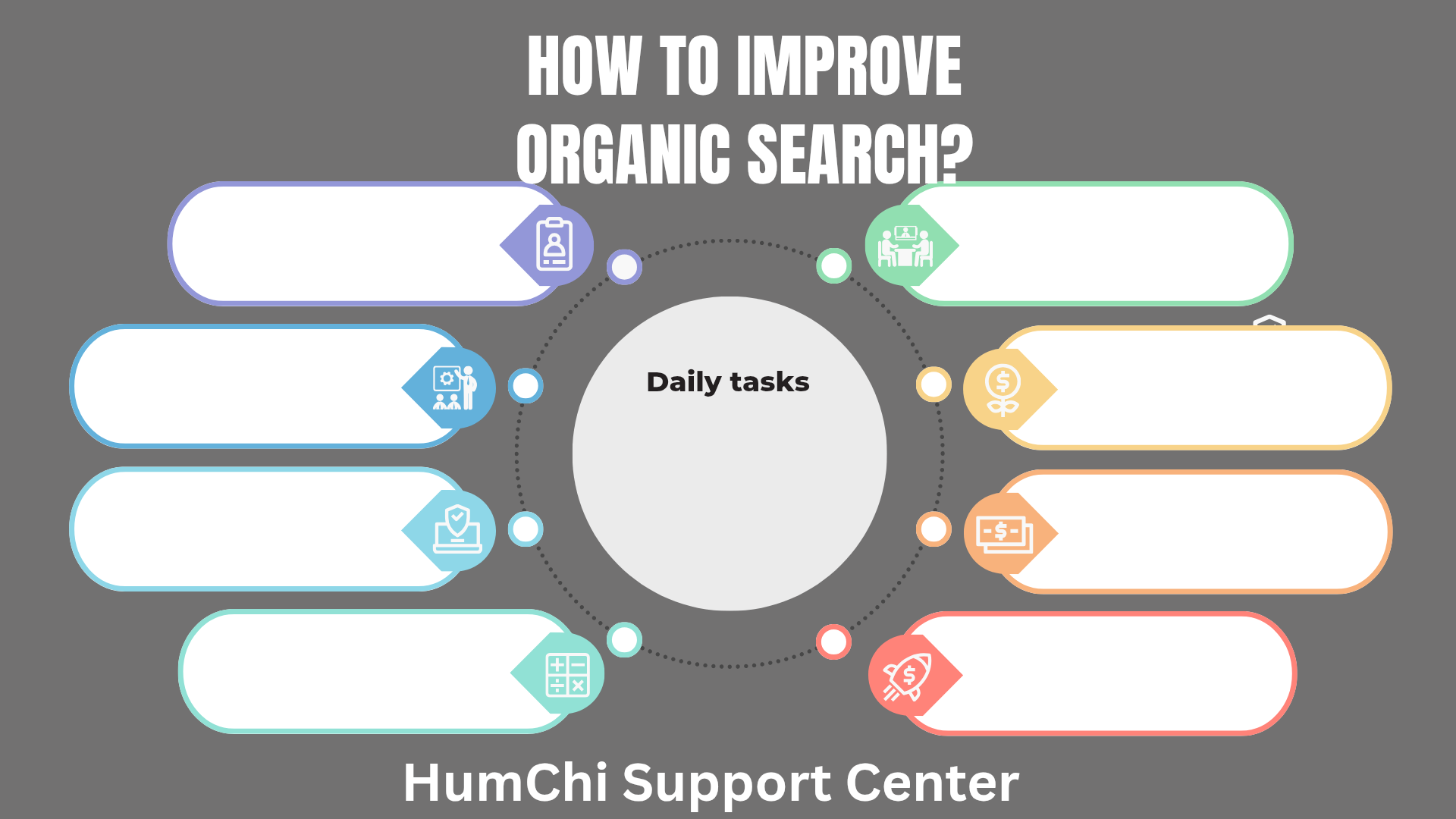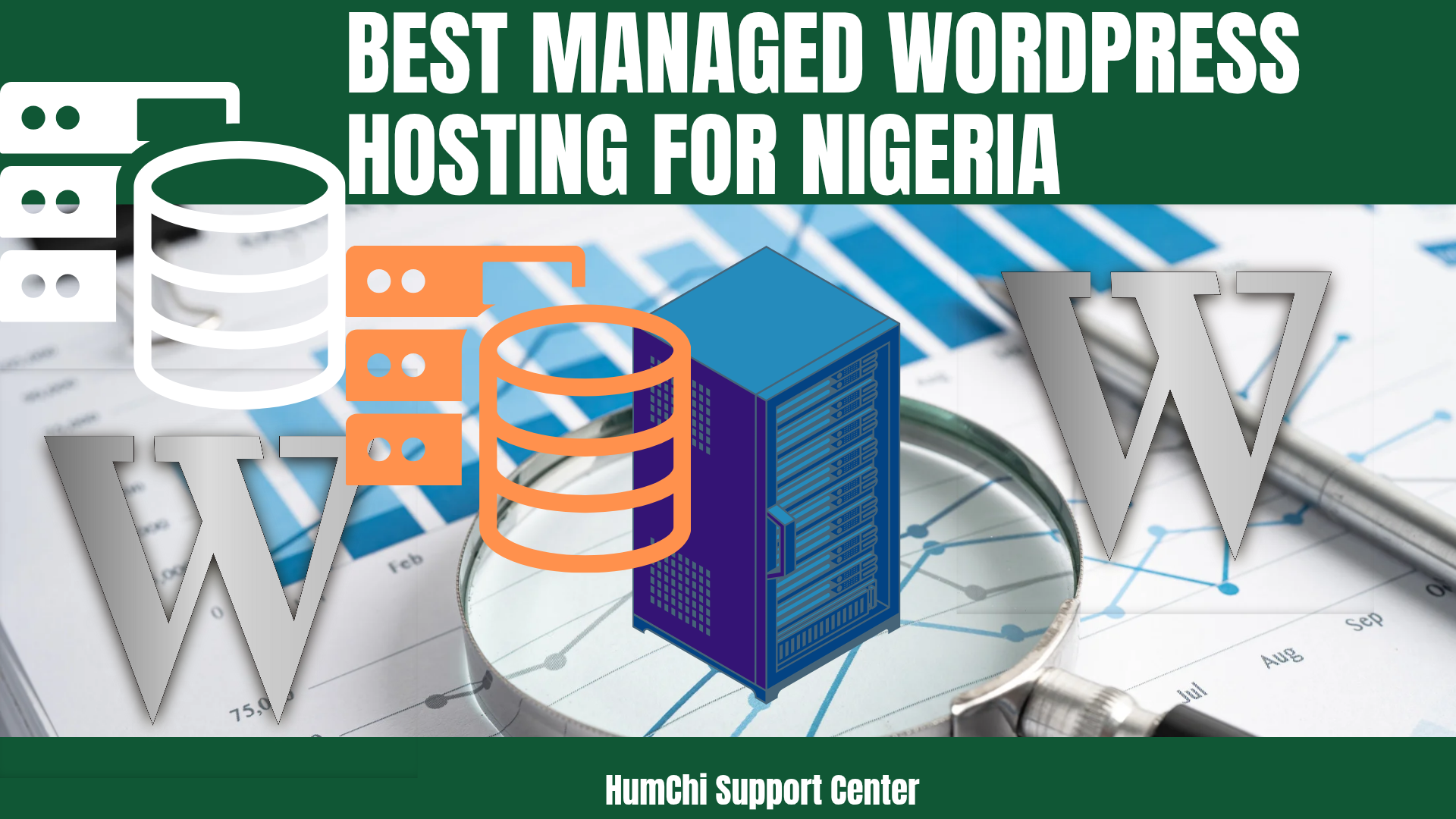How to Speed Up WordPress Instantly Without Plugins
How to Speed Up WordPress Instantly Without Plugins
Your WordPress site doesn't need another plugin to run faster. In fact, too many plugins might be slowing you down. Today, I'll show you 12 proven methods to boost your site's speed instantly—no plugins required.
WordPress powers over 40% of all websites, but many site owners struggle with slow loading times. The good news? You can dramatically improve your site's performance using built-in WordPress features and simple optimization techniques.
Before we dive in, it's worth understanding why WordPress speed matters for SEO and how it impacts your search rankings. Google has made page speed a crucial ranking factor, so every millisecond counts.
1. Choose the Right Hosting Provider
Your hosting provider is the foundation of your site's speed. Shared hosting might be cheap, but it's often the biggest bottleneck for WordPress performance.
What to look for in a hosting provider:
- SSD storage instead of traditional hard drives
- PHP 8.0+ support
- Built-in caching options
- Content Delivery Network (CDN) integration
- Server locations close to your audience
If you're just starting out, check out our guide on the cheapest hosting options for WordPress beginners that still deliver solid performance.
2. Optimize Your Images
Images often account for 50-90% of a webpage's total size. Optimizing them is one of the fastest ways to see immediate speed improvements.
Resize Images Before Uploading
Never upload images larger than you need. If your blog post width is 800px, there's no point uploading a 3000px wide image. Resize images to their actual display size before uploading.
Choose the Right File Format
- JPEG for photos and complex images
- PNG for graphics with transparency
- WebP for modern browsers (90% smaller than JPEG)
Compress Images
Use free tools like TinyPNG or Squoosh to compress images before uploading. You can reduce file sizes by 70-80% without noticeable quality loss.
3. Clean Up Your WordPress Database
Over time, your WordPress database accumulates unnecessary data that slows down queries. Regular maintenance keeps things running smoothly.
What to clean up:
- Post revisions (WordPress saves every draft)
- Spam comments and unapproved comments
- Unused tags and categories
- Expired transients
- Orphaned metadata
Pro Tip: You can manually delete post revisions by going to Posts → All Posts, then using the bulk editor to remove old revisions. Just be careful not to delete content you still need!
4. Optimize Your WordPress Theme
Your theme significantly impacts site speed. Some themes are bloated with features you'll never use, while others are lean and optimized for performance.
Choose a Lightweight Theme
Popular doesn't always mean fast. Some of the most downloaded themes are also the slowest. Look for themes specifically designed for speed, like GeneratePress, Astra, or the default WordPress themes.
Remove Unused Theme Features
Many themes load CSS and JavaScript for features you're not using. Go through your theme's customizer and disable any features you don't need, like custom fonts, animations, or sliders.
5. Minimize HTTP Requests
Every element on your page—images, scripts, stylesheets—requires a separate HTTP request. Reducing these requests dramatically improves loading speed.
Simple ways to reduce HTTP requests:
- Combine CSS files where possible
- Remove unnecessary widgets and plugins
- Use CSS sprites for small images
- Limit the number of images per page
- Remove social media widgets (use simple links instead)
6. Enable GZIP Compression
GZIP compression reduces the size of your HTML, CSS, and JavaScript files by up to 70%. Most modern web servers support it, but you need to enable it.
Add this code to your .htaccess file:
<IfModule mod_deflate.c>
AddOutputFilterByType DEFLATE text/plain
AddOutputFilterByType DEFLATE text/html
AddOutputFilterByType DEFLATE text/xml
AddOutputFilterByType DEFLATE text/css
AddOutputFilterByType DEFLATE application/xml
AddOutputFilterByType DEFLATE application/xhtml+xml
AddOutputFilterByType DEFLATE application/rss+xml
AddOutputFilterByType DEFLATE application/javascript
AddOutputFilterByType DEFLATE application/x-javascript
</IfModule>
7. Optimize Your WordPress Settings
WordPress has several built-in settings that affect performance. Tweaking these can provide immediate speed improvements.
Limit Post Revisions
By default, WordPress saves unlimited post revisions. Add this line to your wp-config.php file to limit them:
define('WP_POST_REVISIONS', 3);
Reduce Posts Per Page
Displaying 50 blog posts on your homepage slows things down. Go to Settings → Reading and reduce the number to 5-10 posts per page.
Disable Pingbacks and Trackbacks
These create unnecessary database queries. Disable them in Settings → Discussion.
8. Use Browser Caching
Browser caching stores static files on visitors' devices, so they don't need to download them on every visit. This dramatically reduces loading times for returning visitors.
Add this code to your .htaccess file:
<IfModule mod_expires.c>
ExpiresActive On
ExpiresByType image/jpg "access plus 1 month"
ExpiresByType image/jpeg "access plus 1 month"
ExpiresByType image/gif "access plus 1 month"
ExpiresByType image/png "access plus 1 month"
ExpiresByType text/css "access plus 1 month"
ExpiresByType application/pdf "access plus 1 month"
ExpiresByType text/javascript "access plus 1 month"
ExpiresByType application/javascript "access plus 1 month"
ExpiresByType application/x-shockwave-flash "access plus 1 month"
ExpiresByType text/css "access plus 1 month"
ExpiresByType image/x-icon "access plus 1 year"
ExpiresDefault "access plus 2 days"
</IfModule>
9. Optimize Your Content
The content itself affects loading speed. Longer pages with more elements naturally take longer to load, but smart optimization helps.
Use Excerpt Instead of Full Posts
On your blog homepage and archive pages, show excerpts instead of full posts. This reduces the amount of content loaded per page.
Implement Lazy Loading
WordPress now includes lazy loading by default for images. This means images only load when users scroll to them, significantly improving initial page load times.
Reduce External Embeds
Every YouTube video, Twitter embed, or Facebook widget adds external HTTP requests. Use these sparingly and consider linking to content instead of embedding it.
10. Monitor and Maintain Regularly
Speed optimization isn't a one-time task. Regular monitoring helps you catch performance issues before they become problems.
Learn how to check your WordPress speed using free tools like Google PageSpeed Insights, GTmetrix, and Pingdom. These tools provide detailed reports on what's slowing your site down.
Monthly maintenance tasks:
- Check your site's loading speed
- Clean up your database
- Update WordPress, themes, and plugins
- Review and optimize large images
- Remove unused plugins and themes
11. Reduce Plugin Bloat
While this guide focuses on non-plugin solutions, it's worth mentioning that too many plugins can slow your site significantly. Each active plugin adds database queries and potential HTTP requests.
Plugin audit questions:
- Do I actually use this plugin's features?
- Can I achieve the same result with code or theme customization?
- Is this plugin actively maintained and updated?
- Does this plugin duplicate functionality I already have?
If you do need plugins for specific functionality, our guide on top speed optimization WordPress plugins that actually work can help you choose the right ones.
12. Implement a Content Delivery Network (CDN)
A CDN stores copies of your static files (images, CSS, JavaScript) on servers worldwide. When someone visits your site, they download files from the server closest to them, reducing loading times.
Many hosting providers now include CDN services, or you can use free options like Cloudflare. Setting up a CDN typically involves changing your DNS settings—a process your hosting provider can help with.
Results You Can Expect
Implementing these optimization techniques can dramatically improve your site's performance. Most site owners see:
- 30-50% faster loading times within the first week
- Improved Google PageSpeed scores from poor (0-49) to good (90-100)
- Better user engagement with lower bounce rates
- Higher search engine rankings due to improved site speed
Remember, site speed is crucial for both user experience and SEO. For more comprehensive strategies, check out our complete guide on the fastest ways to speed up a WordPress site.
Beyond Speed: Complete WordPress Optimization
While speed is crucial, don't forget about other aspects of WordPress optimization. If you're serious about improving your site's search performance, explore our recommendations for top free SEO plugins for WordPress to complement your speed improvements.
Speed optimization works best as part of a comprehensive approach to website performance. Each improvement builds on the others, creating a faster, more user-friendly experience that both visitors and search engines love.
Ready to Supercharge Your WordPress Site?
These optimization techniques are just the beginning. At HumChi Website Builder, we specialize in creating lightning-fast WordPress sites that rank higher and convert better.
Whether you need help implementing these optimizations or want a completely new high-performance website, we're here to help. Contact us today to learn how we can transform your WordPress site's performance.
Want more WordPress tips and tricks? Browse our complete WordPress optimization guides and stay ahead of the competition.
Related Posts
- Cheapest Hosting for WordPress Beginners
- How to Track Affiliate Conversion
- How to Monetize with Native Ads Easily
- How to Make Your First Affiliate Sale in 7 Days
- Lifetime Commission Affiliate Programs: Passive Income
- Monthly vs Annually Hosting Plans: Which Saves More
- Affiliate Marketing Landing Page Mistakes to Avoid
- 11 Free Ways to Get Traffic to Your New WordPress Site
- Top Speed Optimization WordPress Plugins That Actually Work
- Green Web Hosting: Best Eco-Friendly Providers
Author: Humphry Chilumba