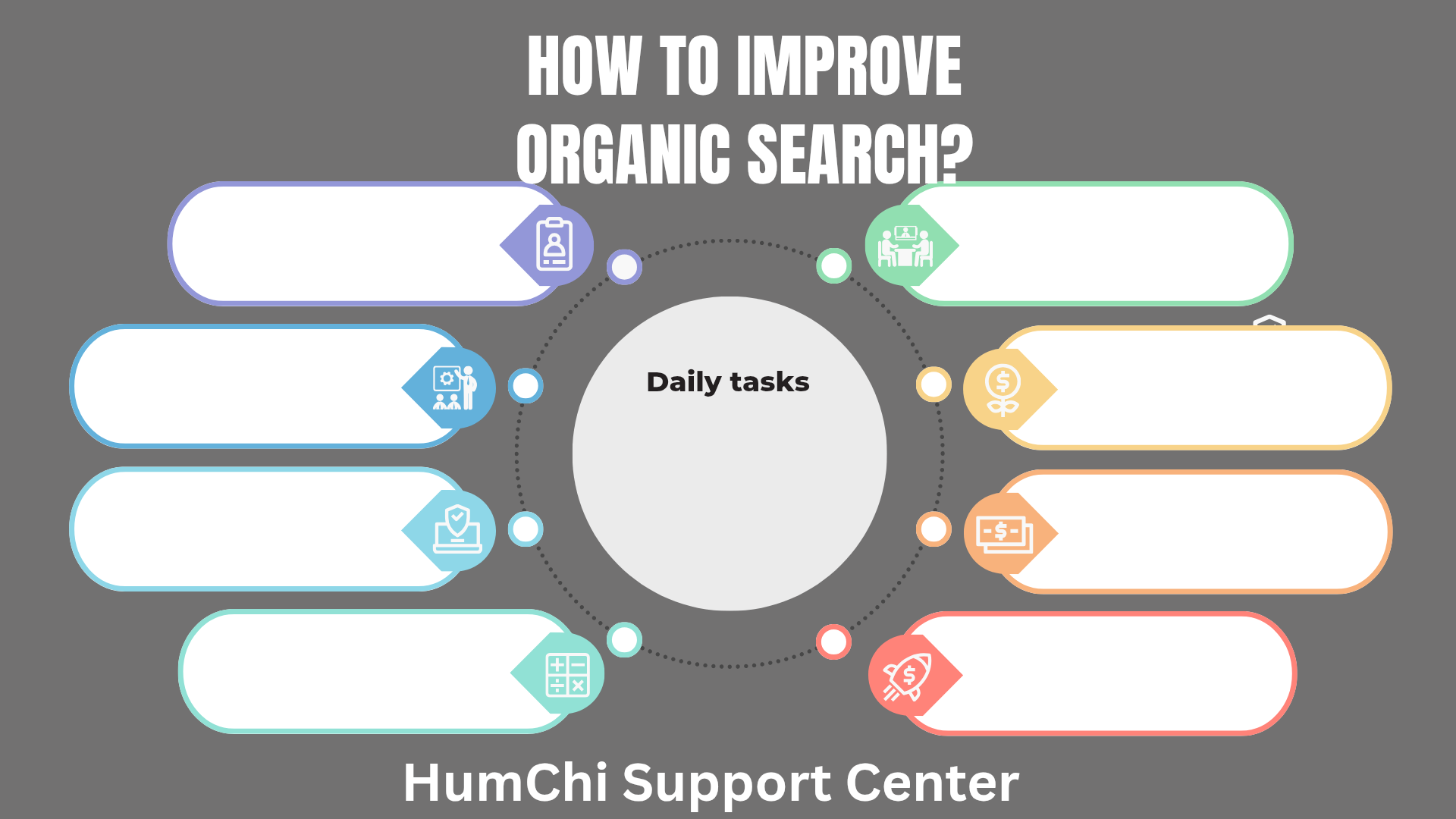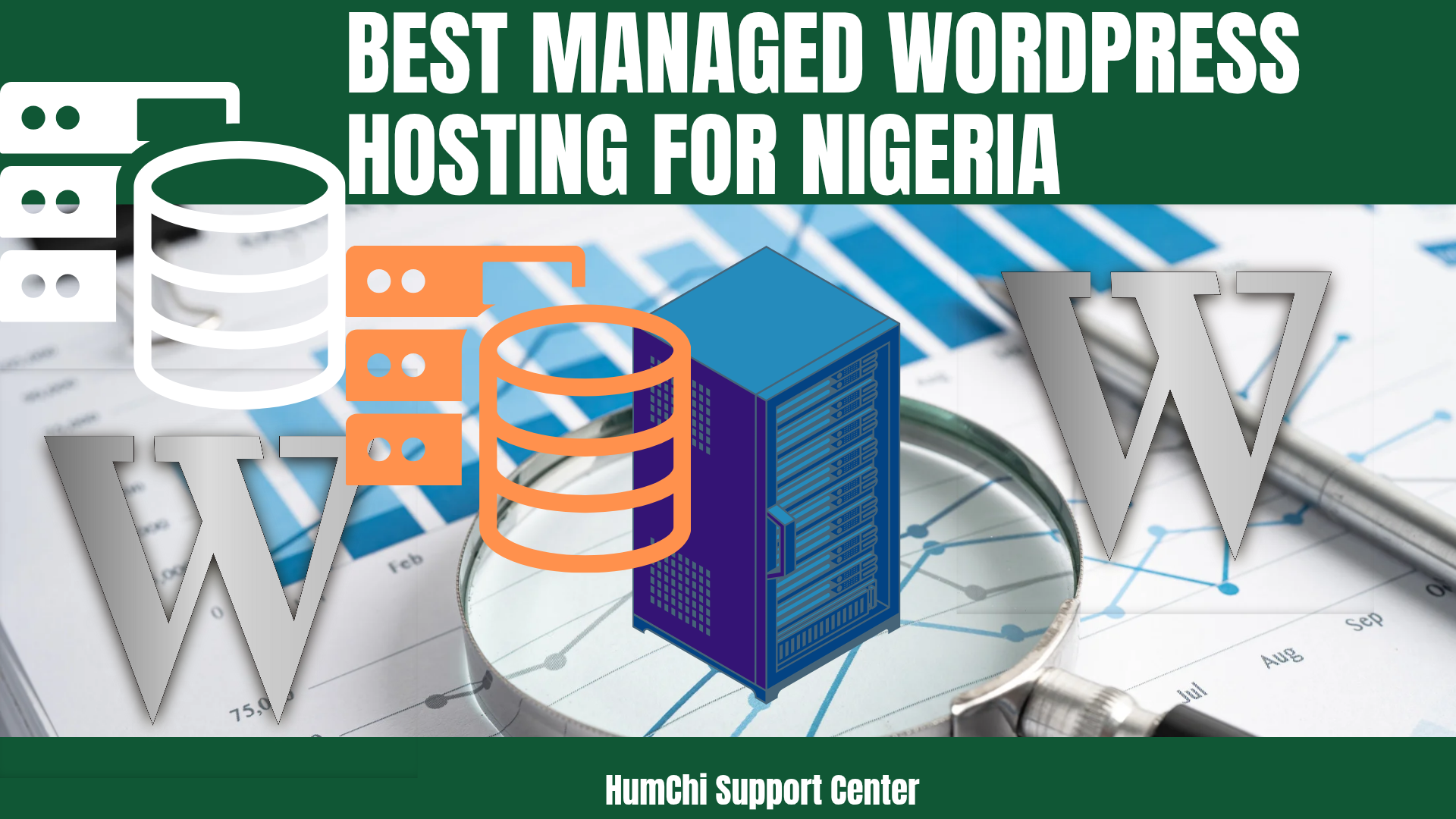What Plugins Slow Down WordPress Sites
What Plugins Slow Down WordPress Sites
Is your WordPress site loading slower than molasses? You're not alone. While plugins add amazing functionality to your website, some of these digital helpers can turn into WordPress performance killers that frustrate visitors and hurt your search rankings.
The truth is, not all plugins are created equal. Some are lean, efficient, and barely touch your site's performance. Others? They're resource-hungry monsters that can add precious seconds to your loading time. In this comprehensive guide, we'll identify the most common slow WordPress plugins and show you how to optimize WordPress speed without sacrificing functionality.
Why Plugin Performance Matters More Than Ever
Before we dive into the worst offenders, let's understand why plugin performance is crucial. Search engines like Google consider page speed as a ranking factor. Slow sites get pushed down in search results, meaning fewer visitors find your content. Additionally, users expect lightning-fast experiences – if your site takes more than 3 seconds to load, over 50% of visitors will abandon it.
The key isn't to avoid plugins entirely (that would be impossible for most WordPress sites), but to make smart choices about which ones you install and how you configure them. Understanding the relationship between WordPress speed and SEO is essential for making these decisions.
The Biggest WordPress Performance Killers
Let's examine the plugins that slow down your site the most. Remember, this doesn't mean these plugins are inherently bad – many provide valuable functionality. The issue arises when they're poorly configured, outdated, or simply overkill for your needs.
1. Page Builder Plugins
Common Culprits: Elementor, Divi Builder, Visual Composer, Beaver Builder
Page builders are fantastic for creating beautiful layouts without coding knowledge, but they often come with a performance cost. These plugins typically load additional CSS and JavaScript files, add inline styles, and create complex HTML structures that browsers need more time to process.
Why They Slow You Down:
- Load multiple CSS and JS files even on pages that don't use them
- Generate bloated HTML code with unnecessary div containers
- Often include their own icon fonts and libraries
- Create database queries for every element on the page
Optimization Tips:
- Use built-in performance features (many page builders now offer CSS/JS optimization)
- Disable unused widgets and modules
- Choose lightweight themes designed to work well with your page builder
- Consider using the page builder only where necessary, not site-wide
2. Social Media Plugins
Common Culprits: Social media sharing buttons, Instagram feeds, Facebook widgets, Twitter embeds
Social media integration is essential for engagement, but many social plugins load external scripts from social networks, which can significantly slow down your site. Each social button often requires its own JavaScript file, and Instagram feeds need to make API calls to fetch content.
Performance Impact:
- External JavaScript files from multiple social networks
- API calls that can timeout or slow down
- Heavy images and videos from social feeds
- Tracking scripts that add overhead
Better Alternatives:
- Use lightweight, custom-coded social buttons
- Cache social media feeds locally
- Implement lazy loading for social widgets
- Choose plugins that load content asynchronously
3. SEO Plugins (When Overdone)
Common Culprits: Yoast SEO, RankMath, All in One SEO (when loaded with features)
SEO plugins are necessary for most websites, but they can become performance bottlenecks when packed with too many features. The irony? A slow site due to an over-featured SEO plugin can hurt your search rankings more than the SEO benefits it provides.
While choosing the right SEO plugin is important, it's equally crucial to configure it properly. Many users enable every available feature, not realizing that some generate additional database queries or load unnecessary scripts.
Optimization Strategy:
- Disable features you don't actively use
- Turn off XML sitemap generation if you use another service
- Limit social media integrations within the SEO plugin
- Use only essential schema markup, not every available type
4. Contact Form Plugins
Common Culprits: Contact Form 7, Gravity Forms, WPForms, Ninja Forms
Contact forms are essential, but many form plugins load their CSS and JavaScript on every page of your site, even where forms aren't needed. This is particularly wasteful for sites where contact forms only appear on specific pages.
Performance Issues:
- CSS and JS files loaded site-wide
- CAPTCHA services that require external connections
- Form validation scripts that run on every page
- Database queries for form settings on each page load
Smart Solutions:
- Configure plugins to load assets only on pages with forms
- Use conditional loading features when available
- Choose lightweight alternatives for simple contact needs
- Implement form caching where possible
5. Slider and Gallery Plugins
Common Culprits: Revolution Slider, Layer Slider, NextGen Gallery, Envira Gallery
Visual content is important, but slider and gallery plugins often load large JavaScript libraries, multiple image files, and complex CSS animations that can significantly impact loading times, especially on mobile devices.
Performance Challenges:
- Large JavaScript libraries (some over 500KB)
- Multiple high-resolution images loading simultaneously
- Complex CSS animations and transitions
- Additional database queries for media organization
6. Security Plugins (When Overloaded)
Common Culprits: Wordfence, Sucuri, iThemes Security, All In One WP Security
Security is non-negotiable, but some security plugins can slow down your site with excessive monitoring, frequent scans, and real-time threat detection. The challenge is balancing security with performance.
Performance Considerations:
- Real-time scanning on every page load
- Frequent database queries for security logs
- IP checking against external databases
- File integrity monitoring that runs continuously
How to Identify Your Site's Performance Bottlenecks
Now that you know the common culprits, how do you identify which plugins are actually slowing down your specific site? Here's a systematic approach:
1. Use Performance Testing Tools
Start with tools like GTmetrix, Google PageSpeed Insights, or Pingdom to get baseline measurements. These tools will show you which plugins are loading resources and how much they're impacting your site speed.
2. Plugin Performance Monitoring
Install a plugin like Query Monitor or P3 (Plugin Performance Profiler) to see exactly which plugins are consuming the most resources. These tools provide detailed breakdowns of database queries, memory usage, and loading times for each active plugin.
3. The Deactivation Test
This is the most reliable method, though it requires some time. Deactivate plugins one by one and test your site speed after each deactivation. This will clearly show you which plugins have the biggest performance impact.
4. Database Query Analysis
Some plugins slow down your site not through large files, but through inefficient database queries. Use tools like Query Monitor to identify plugins that are making excessive database calls.
Smart Alternatives and Optimization Strategies
You don't have to sacrifice functionality for speed. Here are smart alternatives and optimization strategies for common plugin needs:
Lightweight Alternatives
- Instead of heavy page builders: Use block-based themes with the Gutenberg editor
- Instead of complex social plugins: Use simple, custom social sharing buttons
- Instead of feature-heavy SEO plugins: Choose focused alternatives or use only essential features
- Instead of resource-heavy sliders: Use CSS-based image galleries or simple carousels
Configuration Optimization
For plugins you must keep, optimize their configuration:
- Disable unused features and modules
- Enable plugin-specific caching when available
- Configure conditional loading (load only where needed)
- Optimize database settings within plugins
- Use CDN integration features when available
Hosting and Infrastructure Considerations
Sometimes the issue isn't just plugins – it's your hosting environment. Choosing the right WordPress hosting can significantly impact how well your plugins perform. Additionally, understanding bandwidth limits in hosting plans helps you make informed decisions about resource-heavy plugins.
Essential Speed Optimization Techniques
Beyond managing individual plugins, here are essential techniques to improve loading time across your entire WordPress site:
1. Implement Caching
Caching is your first line of defense against slow plugins. When implemented correctly, caching can offset much of the performance impact from resource-heavy plugins. Speed optimization plugins that actually work can make a significant difference in your site's performance.
2. Image Optimization
Many plugins load images inefficiently. Implement image compression, lazy loading, and proper sizing to reduce the impact of gallery and media plugins.
3. Database Optimization
Regular database cleanup removes bloat created by plugins over time. Many plugins store data that accumulates and slows down your site even after the plugin is deactivated.
4. Use a Content Delivery Network (CDN)
A CDN can significantly reduce the loading time of plugin assets by serving them from locations closer to your visitors.
The Complete Site Speed Strategy
Optimizing plugin performance is just one part of a comprehensive speed strategy. For complete guidance, check out our detailed guide on the fastest ways to speed up a WordPress site.
The key is to take a holistic approach:
- Audit your current plugins and remove unnecessary ones
- Optimize the configuration of essential plugins
- Implement proper caching and optimization
- Choose quality hosting that can handle your plugin load
- Regularly monitor and maintain your site's performance
Conclusion: Balance is Key
The reality is that WordPress plugins are both a blessing and a potential curse for site performance. The most successful WordPress sites find the sweet spot between functionality and speed. This means being selective about plugins, configuring them properly, and regularly auditing their performance impact.
Remember, a fast site with slightly less functionality will always outperform a slow site packed with features that visitors never get to experience because they leave before the page loads.
Start by identifying your biggest performance bottlenecks using the methods outlined in this guide, then systematically address them. Your visitors (and search engine rankings) will thank you for the effort.
Ready to Speed Up Your WordPress Site?
Don't let slow plugins kill your website's performance. Get more expert tips and detailed guides on WordPress optimization.
Explore More Speed Tips Try HumChi Website BuilderLooking for a faster alternative? The HumChi Website Builder creates lightning-fast sites without the plugin bloat that slows down WordPress.
Related Posts
- Cheapest Hosting for WordPress Beginners
- How to Track Affiliate Conversion
- How to Monetize with Native Ads Easily
- How to Make Your First Affiliate Sale in 7 Days
- Lifetime Commission Affiliate Programs: Passive Income
- Monthly vs Annually Hosting Plans: Which Saves More
- Affiliate Marketing Landing Page Mistakes to Avoid
- 11 Free Ways to Get Traffic to Your New WordPress Site
- Top Speed Optimization WordPress Plugins That Actually Work
- Green Web Hosting: Best Eco-Friendly Providers
Author: Humphry Chilumba