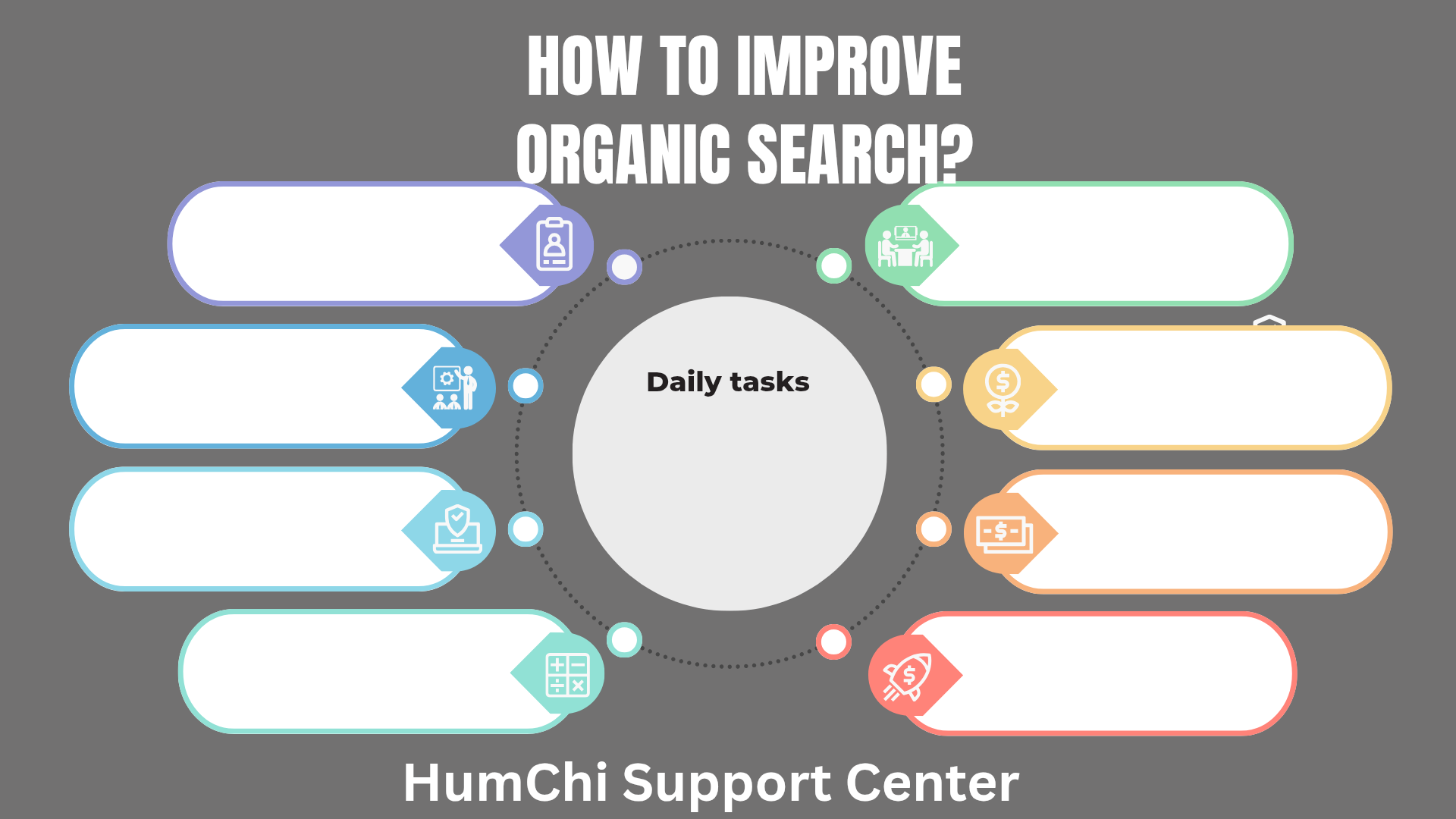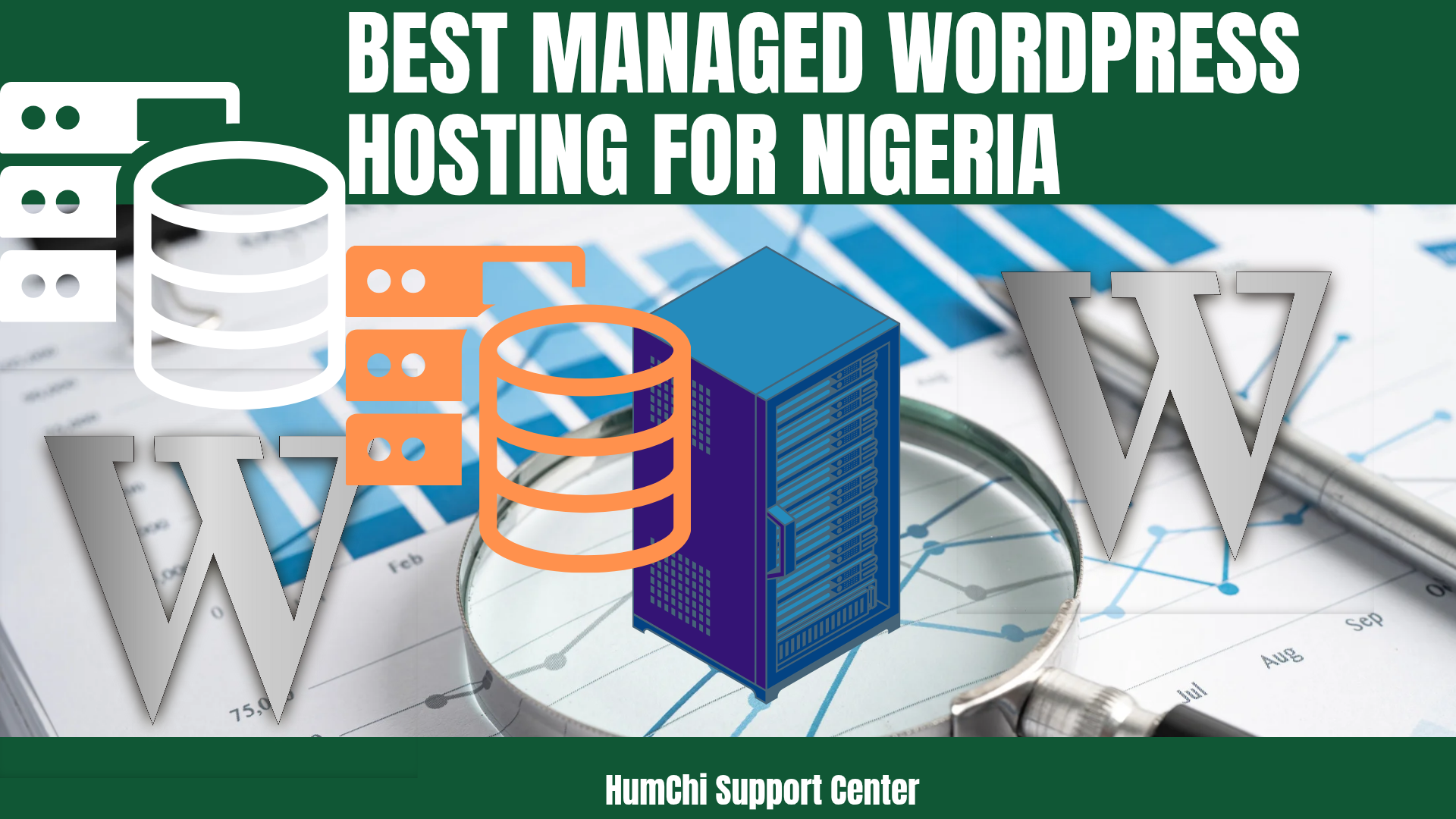7 Minute Fix Boost WordPress Speed Instantly
7-Minute Fix: Boost WordPress Speed Instantly
Your WordPress site is loading slower than molasses, and you're losing visitors by the second. The good news? You can speed up WordPress dramatically without touching a single line of code or hiring a developer.
Website speed isn't just about user experience anymore—it's about survival. Google has made it crystal clear that slow sites get buried in search results, while lightning-fast sites climb to the top.
In the next 7 minutes, you'll discover the exact steps to boost website speed using techniques that work immediately. No fluff, no theory—just actionable steps that deliver real results.
Why WordPress Speed Matters More Than Ever
Here's the brutal truth: **53% of mobile users abandon sites that take longer than 3 seconds to load**. That's not just a statistic—that's potential customers walking away from your business.
But speed affects more than just user experience. Search engines like Google use page speed as a ranking factor. A slow site means:
- Lower search rankings and reduced organic traffic
- Higher bounce rates as visitors leave immediately
- Reduced conversions and lost revenue opportunities
- Poor user experience that damages your brand reputation
If you're wondering about the relationship between speed and SEO, check out our detailed analysis on whether WordPress is too slow for SEO to understand exactly how speed impacts your rankings.
Step 1: Measure Your Current Speed (1 minute)
Before you can improve something, you need to know where you stand. Don't skip this step—it's crucial for measuring your success.
The fastest way to check your WordPress speed is using these free tools:
- GTmetrix - Simply enter your URL and hit "Test"
- Google PageSpeed Insights - Shows both mobile and desktop scores
- Pingdom - Provides detailed waterfall charts
Step 2: Choose Lightning-Fast Hosting (2 minutes)
Your hosting provider is the foundation of your site's speed. If you're on shared hosting that costs $3 per month, you're probably sharing server resources with hundreds of other websites.
Here's what separates fast hosting from slow hosting:
- SSD storage instead of traditional hard drives
- CDN integration for global content delivery
- PHP 8.0+ for improved performance
- Server-level caching built into the hosting
Don't worry about breaking the bank. Our guide to cheapest hosting for WordPress beginners shows you how to get premium performance without premium prices.
If you can't switch hosting right now, that's okay. The remaining steps will still give you significant **WordPress performance tips** that work on any host.
Step 3: Install a Caching Plugin (1 minute)
Caching is like having a photocopy machine for your website. Instead of building each page from scratch every time someone visits, caching saves a "copy" that loads instantly.
The fastest setup process:
- Go to your WordPress dashboard
- Navigate to Plugins → Add New
- Search for "WP Rocket" or "LiteSpeed Cache"
- Install and activate
- Follow the quick setup wizard
Most quality caching plugins work immediately after activation. No complex configuration needed—they're designed to speed up WordPress right out of the box.
For a comprehensive comparison of the best options, check out our review of top speed optimization WordPress plugins that actually work.
Step 4: Optimize Your Images (2 minutes)
Images often account for 60-70% of your page size. One massive, unoptimized image can single-handedly destroy your loading times.
The Quick Image Fix:
- Install Smush or ShortPixel - These plugins automatically compress images
- Enable lazy loading - Images only load when visitors scroll to them
- Use WebP format - Modern format that's 25-35% smaller than JPEG
Here's the beautiful part: once you install an image optimization plugin, it works automatically. Every image you upload gets optimized, and you can bulk-optimize existing images with one click.
Step 5: Clean Up Your Plugin Collection (1 minute)
Every active plugin adds code that your server must process. The more plugins, the slower your site becomes—especially if you're running outdated or poorly coded plugins.
**Plugin cleanup checklist:**
- Deactivate unused plugins - If you haven't used it in 3 months, you probably don't need it
- Delete deactivated plugins - They still consume server resources
- Update all remaining plugins - Newer versions are typically faster
- Replace heavy plugins with lighter alternatives
Focus on keeping only essential plugins active. For SEO, our guide to top free SEO plugins for WordPress helps you choose lightweight options that won't slow down your site.
Advanced Quick Fixes That Pack a Punch
If you have an extra minute or two, these advanced techniques can provide even more dramatic speed improvements:
Database Optimization
Your WordPress database accumulates "junk" over time—spam comments, post revisions, unused tags. Install WP-Optimize and run a database cleanup in 30 seconds.
Content Delivery Network (CDN)
A CDN stores copies of your site on servers worldwide. When someone in Australia visits your US-hosted site, they get content from a nearby Australian server instead. Cloudflare offers a free CDN that takes 5 minutes to set up.
Minify CSS and JavaScript
Minification removes unnecessary spaces and characters from your code. Most caching plugins include this feature—just check a box in settings.
For more advanced techniques and comprehensive strategies, explore our detailed guide on the fastest ways to speed up a WordPress site.
Test Your Results
Now for the exciting part—seeing your dramatic improvement! Go back to the speed testing tools you used in Step 1 and run the same tests.
You should see:
- Loading times reduced by 40-70%
- Higher PageSpeed scores (often jumping from red to green)
- Improved user experience scores
- Better mobile performance ratings
If you're not seeing dramatic improvements, don't panic. Sometimes it takes a few hours for changes to fully propagate, especially CDN and caching changes.
Maintaining Your New Speed
**Faster WordPress loading** isn't a one-time fix—it's an ongoing process. Here's how to keep your site running at peak performance:
- Monitor speed monthly using the same testing tools
- Update plugins and themes regularly for performance improvements
- Review and optimize new content before publishing
- Clean your database quarterly to prevent bloat
For comprehensive guidance on maintaining speed without plugins, check out our tutorial on how to speed up WordPress instantly without plugins.
What Happens Next?
You've just implemented changes that typically take web developers hours to complete. Your site is now faster, your users are happier, and search engines will start taking notice.
But speed optimization is just one piece of the puzzle. A truly successful WordPress site needs:
- Regular security updates to prevent hacks
- SEO optimization to attract organic traffic
- Performance monitoring to catch issues early
- Content strategy that keeps visitors engaged
The techniques you've learned today provide immediate results, but they're part of a larger WordPress optimization strategy. Every improvement builds on the last, creating a compound effect that dramatically improves your site's success.
Ready to Take Your WordPress Site to the Next Level?
You've just proven that you can make dramatic improvements to your WordPress site in minutes, not hours. But why stop here?
Explore more expert guides and tutorials at support.humchi.com to discover advanced optimization techniques, security best practices, and growth strategies.
Or, if you're ready to start fresh with a lightning-fast foundation, try the HumChi Website Builder—designed from the ground up for speed, SEO, and conversions.
Your visitors are waiting. Your search rankings are watching. Make your next move count.
Related Posts
- Cheapest Hosting for WordPress Beginners
- How to Track Affiliate Conversion
- How to Monetize with Native Ads Easily
- How to Make Your First Affiliate Sale in 7 Days
- Lifetime Commission Affiliate Programs: Passive Income
- Monthly vs Annually Hosting Plans: Which Saves More
- Affiliate Marketing Landing Page Mistakes to Avoid
- 11 Free Ways to Get Traffic to Your New WordPress Site
- Top Speed Optimization WordPress Plugins That Actually Work
- Green Web Hosting: Best Eco-Friendly Providers
Author: Humphry Chilumba