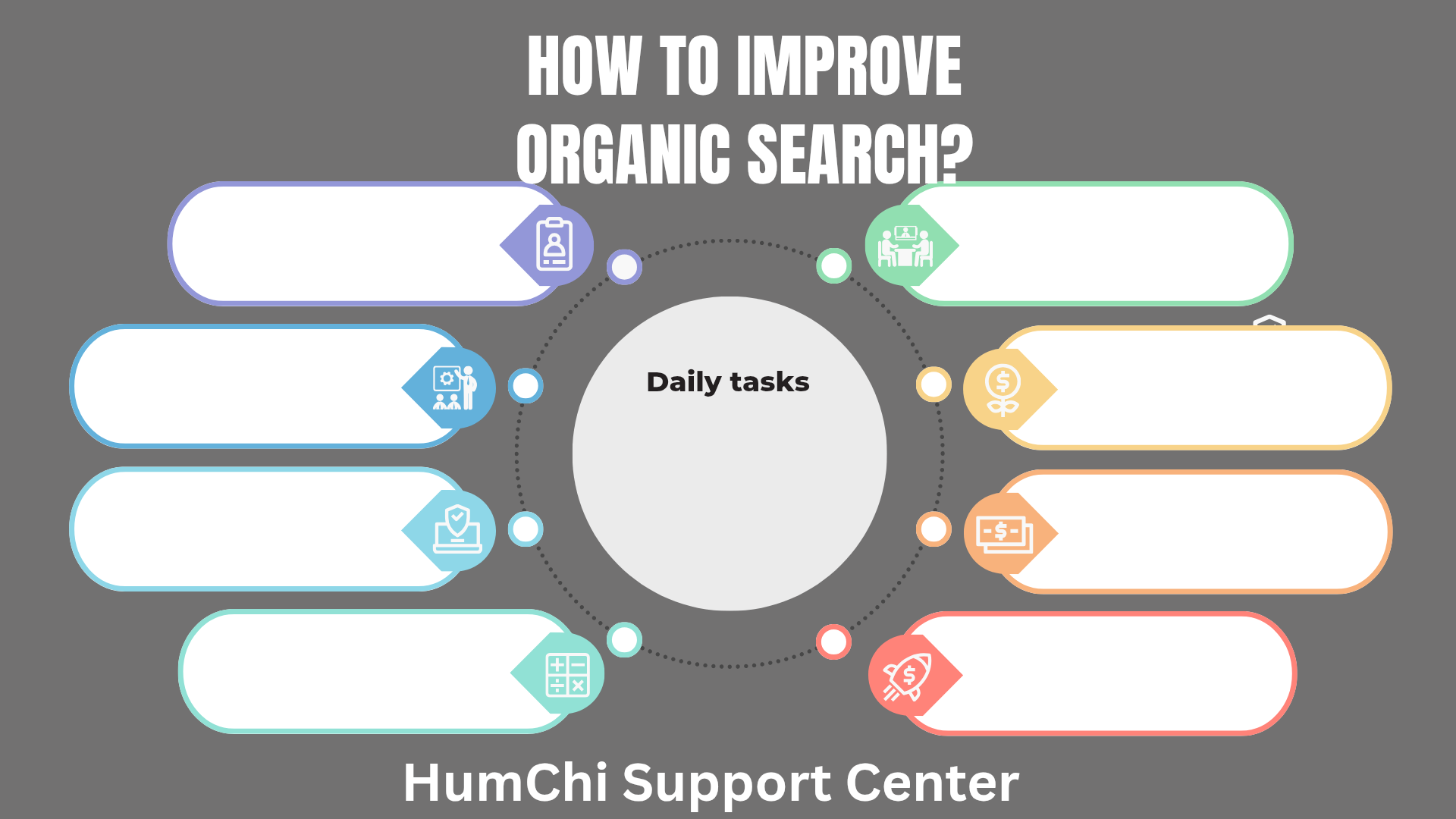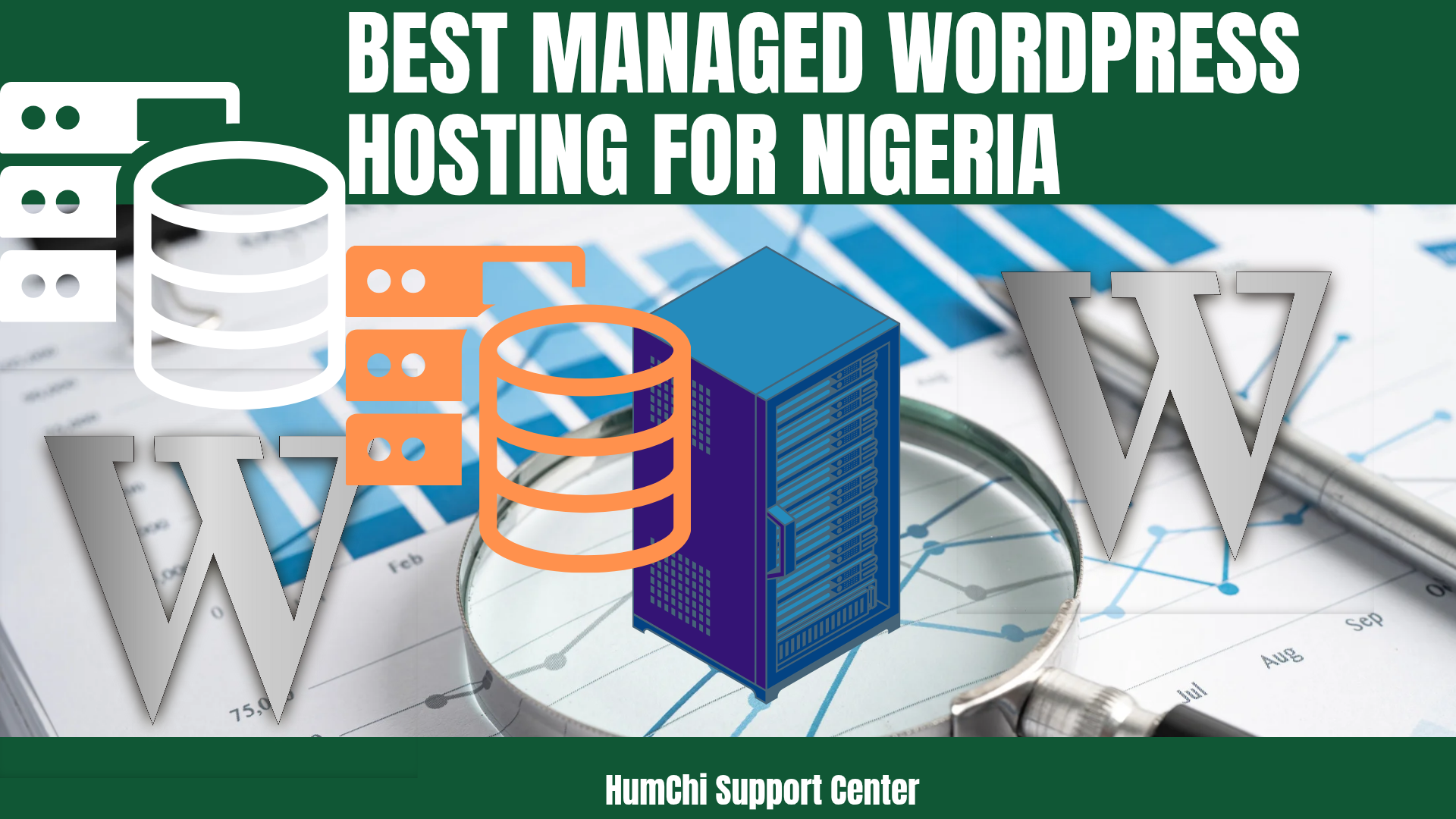Fast WordPress Fixes Speed in Under 5 Minutes
Fast WordPress Fixes: Speed in Under 5 Minutes
Your WordPress site is crawling slower than a snail, and you need results now. Good news: you don't need to spend hours tweaking settings or hiring expensive developers. These fast WordPress fixes can boost your site's performance in under 5 minutes each, giving you immediate improvements that your visitors will actually notice.
Why WordPress Speed Matters More Than Ever
Before diving into the fixes, let's talk reality. A slow website isn't just annoying—it's killing your business. Google's algorithms favor fast-loading sites, and users bounce faster than a rubber ball when pages take more than 3 seconds to load.
The truth is, most WordPress sites are bloated with unnecessary plugins, oversized images, and poor hosting choices. But here's the thing: you can speed up WordPress instantly without plugins using simple techniques that take minutes, not hours.
Fix #1: Optimize Your Images (2 Minutes)
Images are usually the biggest culprits behind slow WordPress loading times. Most people upload massive photos straight from their camera without thinking twice. This is like trying to squeeze an elephant through a keyhole.
Quick Image Optimization Steps:
- Compress before uploading: Use free tools like TinyPNG or Squoosh.app to reduce file sizes by 70-80% without losing visual quality
- Choose the right format: Use WebP for modern browsers, JPEG for photos, and PNG only for graphics with transparency
- Resize appropriately: Don't upload 4000px wide images when your content area is only 800px wide
This simple change alone can improve site performance dramatically. I've seen sites go from 8-second load times to under 3 seconds just by fixing their images.
Pro tip: Install the Smush plugin for automatic compression, or better yet, learn the fastest ways to speed up a WordPress site without relying on too many plugins.
Fix #2: Clean Up Your Plugin Mess (3 Minutes)
Here's a harsh truth: that plugin you installed six months ago and forgot about is probably slowing down your site right now. Every active plugin adds code that needs to load, and deactivated plugins can still cause issues.
Plugin Cleanup Process:
- Audit ruthlessly: Go through your plugin list and ask, "Have I used this in the last month?"
- Deactivate first: Don't just deactivate unused plugins—delete them completely
- Check for conflicts: Some plugins don't play nice together and can create slowdowns
- Update everything: Outdated plugins are security risks and performance drains
If you're unsure which plugins are actually helping your site, check out our guide on top speed optimization WordPress plugins that actually work. Not all plugins are created equal, and some marketed as "speed boosters" actually make things worse.
Fix #3: Database Cleanup (4 Minutes)
Your WordPress database is like your garage—it accumulates junk over time. Old revisions, spam comments, and unused data pile up, making your site work harder than necessary.
WordPress saves every draft, revision, and deleted comment by default. While this seems helpful, it's actually creating database bloat that slows down queries and increases your WordPress loading time.
Quick Database Optimization:
- Limit post revisions: Add this code to your wp-config.php file: define('WP_POST_REVISIONS', 3);
- Clean up spam and trash: Empty your spam and trash folders completely
- Remove unused themes: Keep only your active theme and maybe one backup
- Optimize database tables: Use a plugin like WP-Optimize to clean and optimize your database tables
This maintenance should be part of your regular routine. The good news is that you can learn how to boost WordPress speed instantly with systematic approaches that include database optimization.
Fix #4: Enable Caching (1 Minute)
Caching is like having a fast-food drive-through instead of cooking every meal from scratch. Instead of generating each page dynamically every time someone visits, caching serves up pre-built versions instantly.
If you're on shared hosting, your provider might offer basic caching. But for real speed optimization tips, you need a proper caching plugin.
Caching Quick Setup:
- Install a caching plugin: WP Rocket (premium) or W3 Total Cache (free) are solid choices
- Enable basic caching: Most plugins work well with default settings initially
- Clear cache after changes: Always clear your cache when you update content or settings
The impact is immediate and dramatic. Caching can reduce server response times by 50-80%, which directly improves your boost WordPress speed efforts.
Fix #5: Check Your Hosting Foundation (5 Minutes)
Sometimes the problem isn't your WordPress setup—it's your hosting. Cheap hosting can make even the most optimized site crawl like it's stuck in molasses.
Before you blame WordPress for being slow, you need to understand whether your hosting is the bottleneck. Learning how to check WordPress speed properly will help you identify if hosting is your main issue.
Hosting Red Flags:
- Server response times over 1 second: Your server should respond in under 200ms ideally
- Frequent downtime: If your site goes offline regularly, it's time to move
- No SSD storage: Traditional hard drives are painfully slow compared to SSDs
- Overselling resources: Unlimited hosting plans often mean shared resources with hundreds of other sites
If you're just starting out and need reliable hosting without breaking the bank, check out our recommendations for cheapest hosting for WordPress beginners. Quality hosting doesn't have to cost a fortune.
Reality check: Sometimes you need to spend a bit more on hosting to save money everywhere else. Good hosting eliminates the need for many speed optimization plugins and reduces maintenance headaches.
The SEO Connection: Speed vs Rankings
Here's something many WordPress users don't realize: site speed directly impacts your search engine rankings. Google has made page speed a ranking factor, which means slow sites get buried in search results.
But it's not just about Google's algorithm. Fast sites create better user experiences, leading to longer visit durations, lower bounce rates, and higher conversion rates. If you're wondering about the relationship between performance and search visibility, our detailed analysis on whether WordPress is too slow for SEO reveals the truth about speed versus rankings.
SEO Speed Optimization Checklist:
- Target under 3 seconds load time: This is the sweet spot for both users and search engines
- Optimize for mobile first: Most of your traffic probably comes from mobile devices
- Use SEO plugins wisely: The right plugins can help, but don't go overboard
- Monitor Core Web Vitals: Google's specific metrics for measuring user experience
Speaking of SEO plugins, make sure you're using the right ones. Our guide to top free SEO plugins for WordPress can help you choose tools that enhance performance rather than hurt it.
Beyond the 5-Minute Fixes
These quick fixes will give you immediate improvements, but WordPress speed optimization is an ongoing process. Once you've tackled the low-hanging fruit, you can dive deeper into advanced techniques.
Consider implementing Content Delivery Networks (CDNs), optimizing your CSS and JavaScript files, and fine-tuning your server configuration. These advanced methods require more time but can push your site speed to the next level.
Long-term Speed Strategy:
- Regular maintenance: Schedule monthly speed checkups and optimizations
- Monitor performance: Use tools like GTmetrix or Google PageSpeed Insights to track improvements
- Stay updated: Keep WordPress, themes, and plugins current for security and performance
- Plan for growth: Consider how your optimization strategy will scale as your site grows
For comprehensive approaches to long-term speed improvements, explore our detailed guide on the fastest ways to speed up a WordPress site, which covers both quick wins and advanced strategies.
Common Speed Optimization Mistakes
Before you rush off to implement these fixes, let's talk about what NOT to do. I've seen well-meaning WordPress users actually slow down their sites by making these common mistakes:
- Installing too many optimization plugins: More isn't always better—conflicting plugins can create slowdowns
- Over-optimizing images: Compressing images too much can make them look terrible
- Ignoring mobile performance: Desktop speed means nothing if your mobile site crawls
- Focusing only on plugins: Sometimes the problem is hosting, not WordPress itself
Remember, the goal is balance. You want fast loading times without sacrificing functionality or user experience.
Measuring Your Success
After implementing these fast WordPress fixes, you need to measure the impact. Don't just rely on how the site "feels"—use actual data to track improvements.
Tools like Google PageSpeed Insights, GTmetrix, and Pingdom provide detailed reports on your site's performance. Test before and after implementing changes to see real improvement numbers.
More importantly, understanding how to check WordPress speed properly ensures you're measuring the right metrics and making data-driven optimization decisions.
Your Next Steps
You now have five proven techniques to improve site performance in under 5 minutes each. The key is implementation—reading about speed optimization won't make your site faster, but taking action will.
Start with the fix that seems easiest for your situation. Maybe that's cleaning up plugins, or perhaps optimizing images feels more manageable. The important thing is to start somewhere and build momentum.
As you implement these changes, remember that WordPress speed optimization is both an art and a science. What works perfectly for one site might need tweaking for another. Don't be afraid to experiment and find what works best for your specific setup.
Ready to Transform Your WordPress Site?
These 5-minute fixes are just the beginning. For comprehensive WordPress optimization guides, detailed tutorials, and expert tips that go beyond the basics, explore the HumChi Support Center.
Want to start fresh with a lightning-fast website? Check out the HumChi Website Builder for optimized, speed-focused WordPress sites that load in under 2 seconds right out of the box.
Your visitors are waiting—make every second count!
Related Posts
- Cheapest Hosting for WordPress Beginners
- How to Track Affiliate Conversion
- How to Monetize with Native Ads Easily
- How to Make Your First Affiliate Sale in 7 Days
- Lifetime Commission Affiliate Programs: Passive Income
- Monthly vs Annually Hosting Plans: Which Saves More
- Affiliate Marketing Landing Page Mistakes to Avoid
- 11 Free Ways to Get Traffic to Your New WordPress Site
- Top Speed Optimization WordPress Plugins That Actually Work
- Green Web Hosting: Best Eco-Friendly Providers
Author: Humphry Chilumba